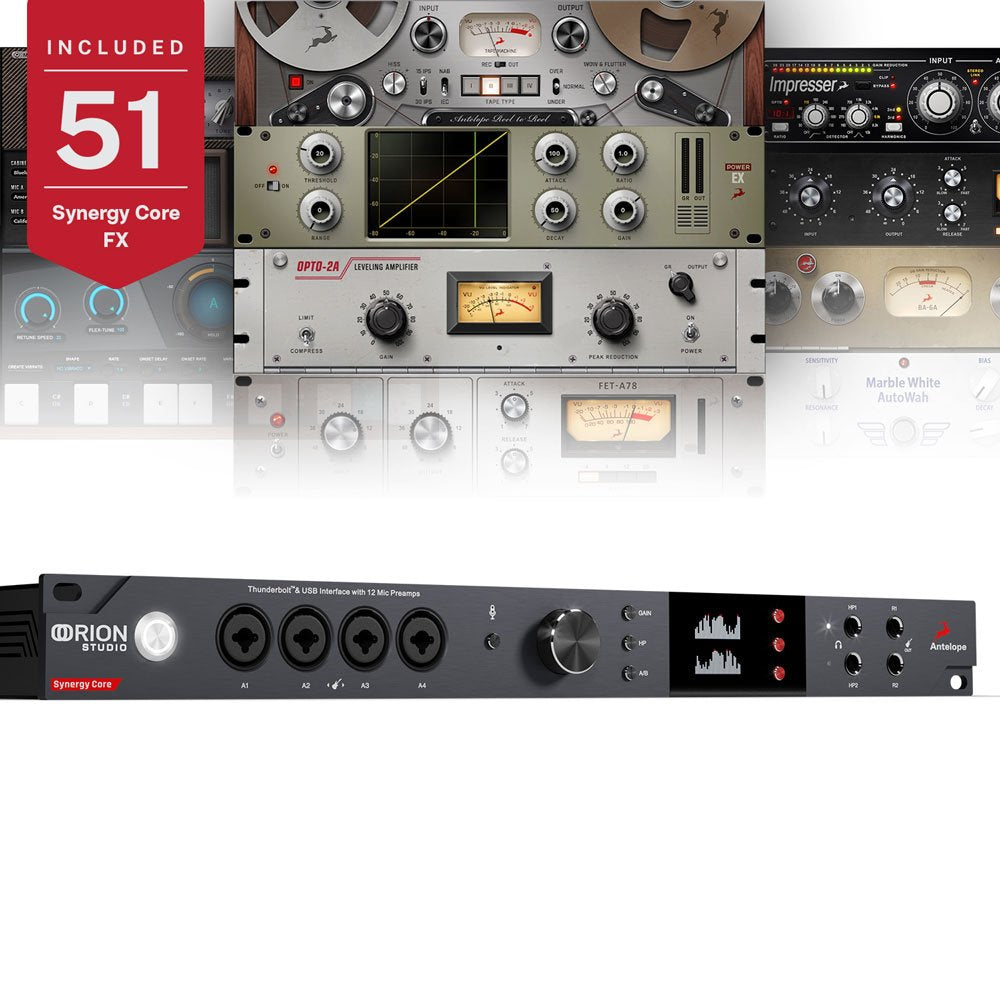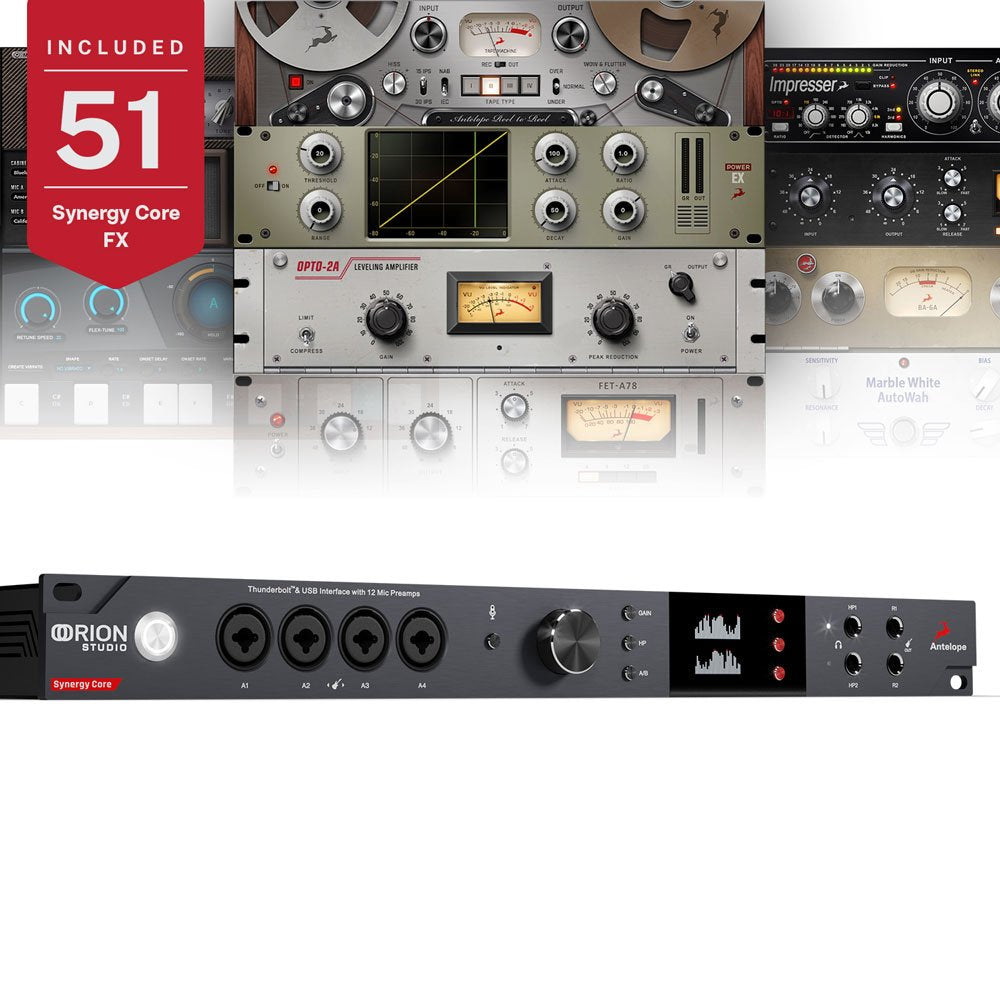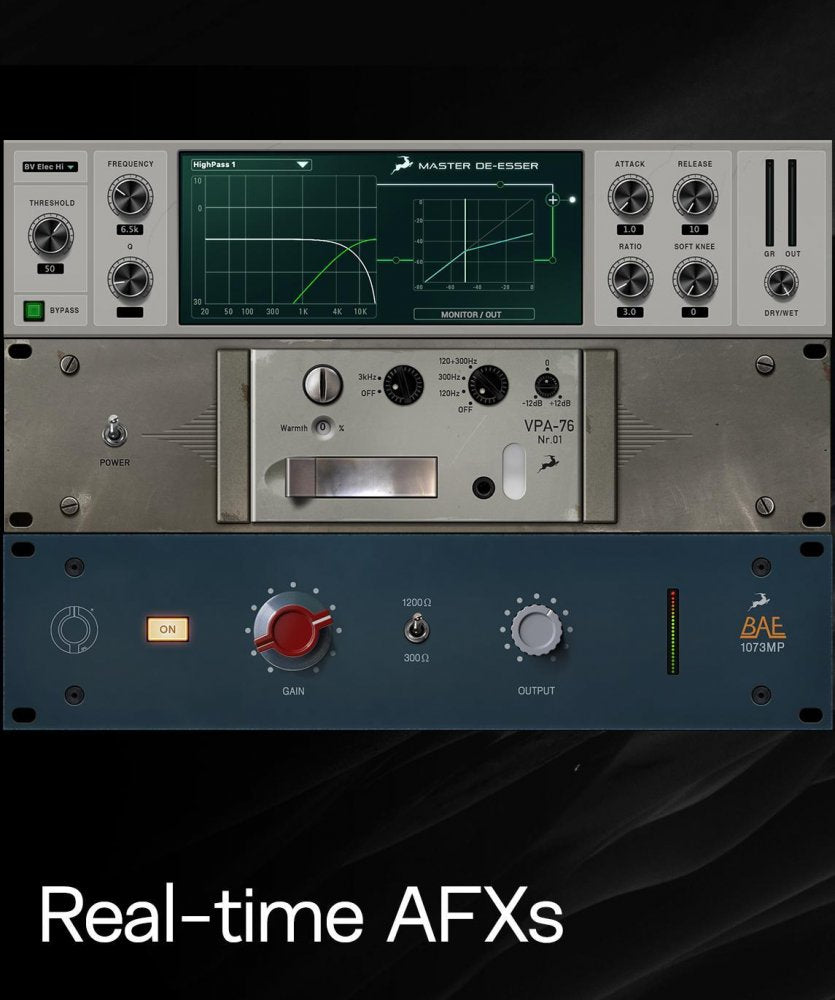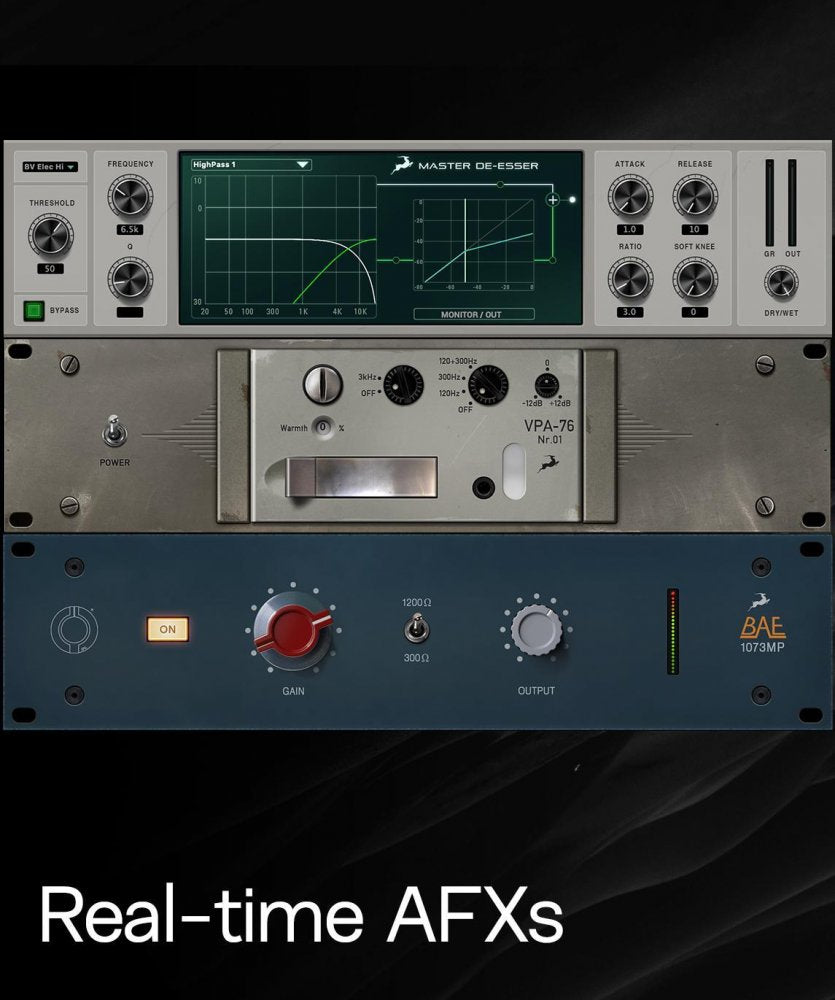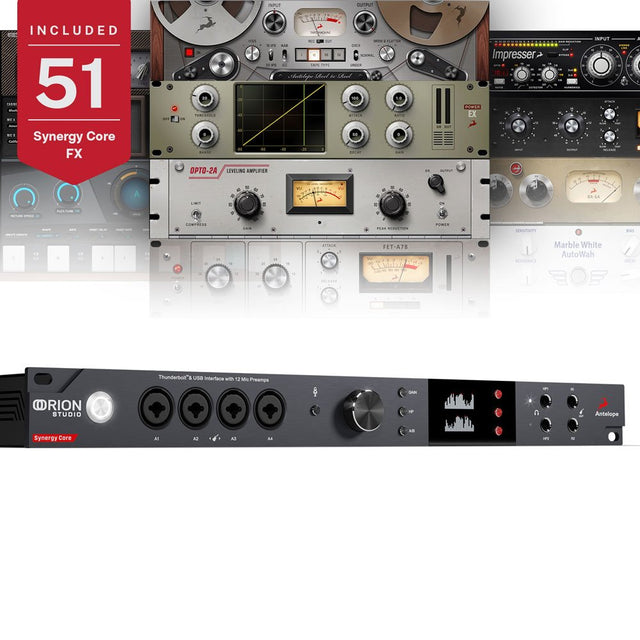Orion Studio Synergy Core
Delivery & Shipping
Delivery & Shipping
Free Shipping in Canada with orders over $200. Conditions apply. View details here.
Financing
Financing
Affirm
Break your purchase into easy monthly payments, quick approval and no hidden fees.
Click here for more info.
Equilease
Ideal for larger purchases, Equilease offers customized leasing solutions to fit your business needs.
Click here for more info.
Returns & Policy
Returns & Policy
You can review our terms and conditions here
Description
Description
Hot-rodded with Antelope Audio's future-proof Synergy Core FX processing platform, this updated Orion Studio is loaded with 2 FPGA and 6 DSP chips working in harmony to run Antelope's vast library of effects plug-ins. You get 50 of Antelope's top FX bundled with the hardware, including spot-on models of vintage analog gear and a killer collection of guitar amp and cabinet emulations.
With Thunderbolt 3 and USB connectivity, 12 of Antelope's Discrete microphone preamps, extensive analog and digital I/O, upgraded digital-to-analog converters with dynamic range up to 130 dB, and unprecedented FX processing power on board, the Orion Studio Synergy Core is a well-oiled machine -- up for any recording or mixing project your studio throws its way.
Synergy Core: FPGA + DSP = Future-Proof Effects Processing With 6 DSP + 2 FPGA chips under the hood running a massive effects library by Antelope Audio and platform partners, the Orion Studio Synergy Core frees up your host Mac or PC to record and play back more tracks strapped with CPU-hungry virtual instruments and effects. Take on big projects, build intricate mixes, reduce latency, shorten buffer size, and keep your system stable -- all thanks to Antelope's state-of-the-art Synergy Core dedicated FX processors. With massive processing potential on board, this Orion can grow with your studio.
50 Antelope FX Included The Orion Studio Synergy Core unlocks 50 of Antelope's top real-time effects plug-ins. Right out of the box you get mic preamp emulations, compressors, EQs, reverb, and guitar amp and cabinet models to bring your tracks to life. And thanks to Synergy Core architecture, you've got the processing muscle to run all the simultaneous FX your sessions need.
Thunderbolt 3 + USB Connectivity A cross-platform audio interface for Windows or Mac, Orion Studio Synergy Core offers both USB and Thunderbolt 3 connection to your DAW host computer. You can even power/charge your MacBook from the Orion Studio Synergy Core.
130 dB Dynamic Range D/A for Critical Listening Why trust your projects to anything less than the best D/A converters The Antelope Orion Studio Synergy Core delivers 130 dB dynamic range on both pairs of monitor outs -- which can run simultaneously, or in A/B mode.
12 Discrete Microphone Preamps + Direct Inputs The Orion Studio Synergy Core gives you 12 mic preamps based on Antelope's ultra-linear Discrete MP standalone preamplifier, with 75 dB of pristine gain. Recording line-level signals The Orion Studio Synergy Core's Direct In hard-bypasses the mic pres, directly sailing into the A/D converters with 124 dB dynamic range. Get ready to hear the truth.
Digital Patch Bay for Pro Studios Send audio anywhere you need it with the digital patch bay and latency-free mixer in your Orion Studio Synergy Core's software control panel. As the "brain" of your pro studio, this interface gives you robust, flexible tools for routing and monitoring.
Antelope's 4th Generation Acoustically Focused Clocking Antelope Audio is renowned for building rock-solid digital audio clocks found in top recording studios and broadcast facilities around the globe. The Orion Studio Synergy Core wouldn't be an Antelope interface if it didn't deliver world-class clocking. With Word Clock I/O, the Orion Studio Synergy Core syncs up your studio with Antelope's 4th Generation Acoustically Focused Clocking, employing 64-bit DDS to keep your audio in lockstep at up to 192 kHz.
Features
Features
Specifications
Specifications
Payment & Security
Your payment information is processed securely. We do not store credit card details nor have access to your credit card information.